You can follow the steps mentioned below to transfer/copy any data received through apps like Instagram, Viber, KiK, BBM, WhatsApp etc. to your PC.
Here WhatsApp is used as an example.
1.Through 'MY APPS' Tab Launch the ES File Explorer.
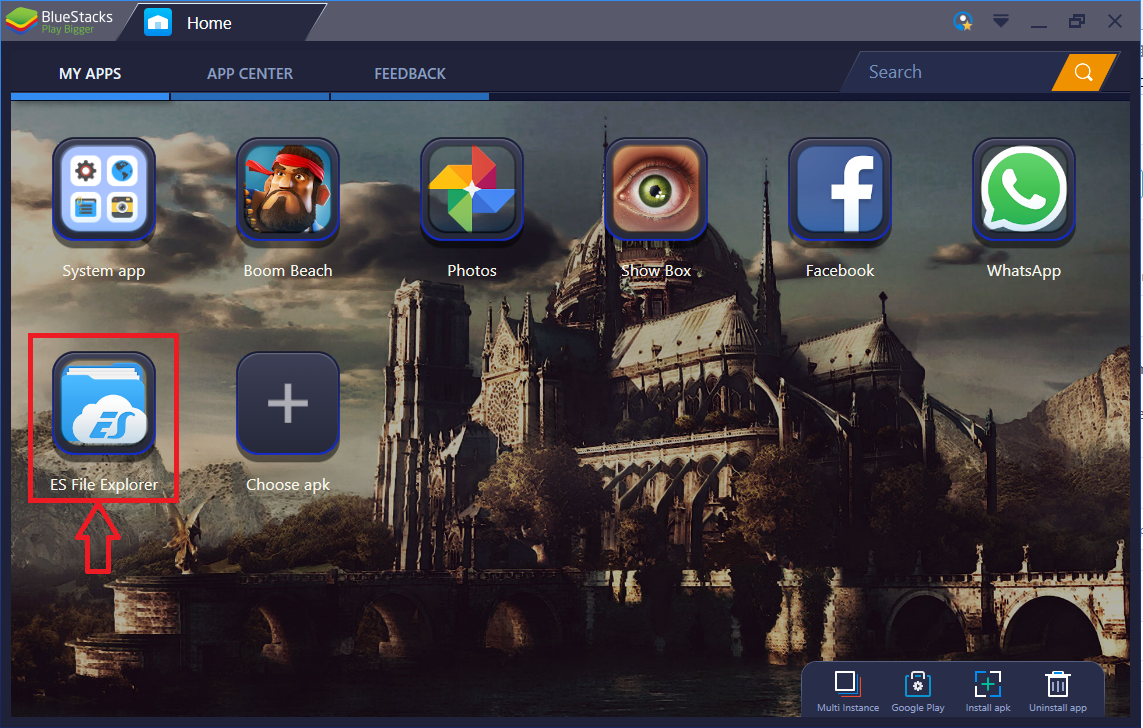
2. Open by clicking on 'Internal Storage'.
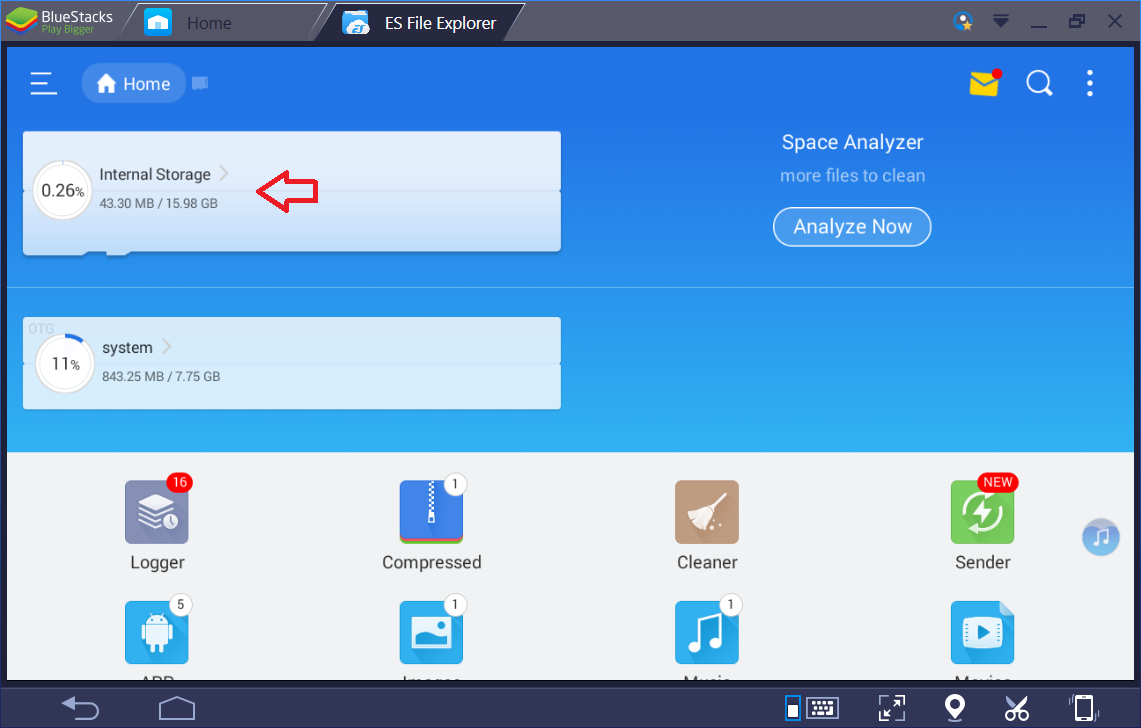
3. Click on the 'WhatsApp' folder.
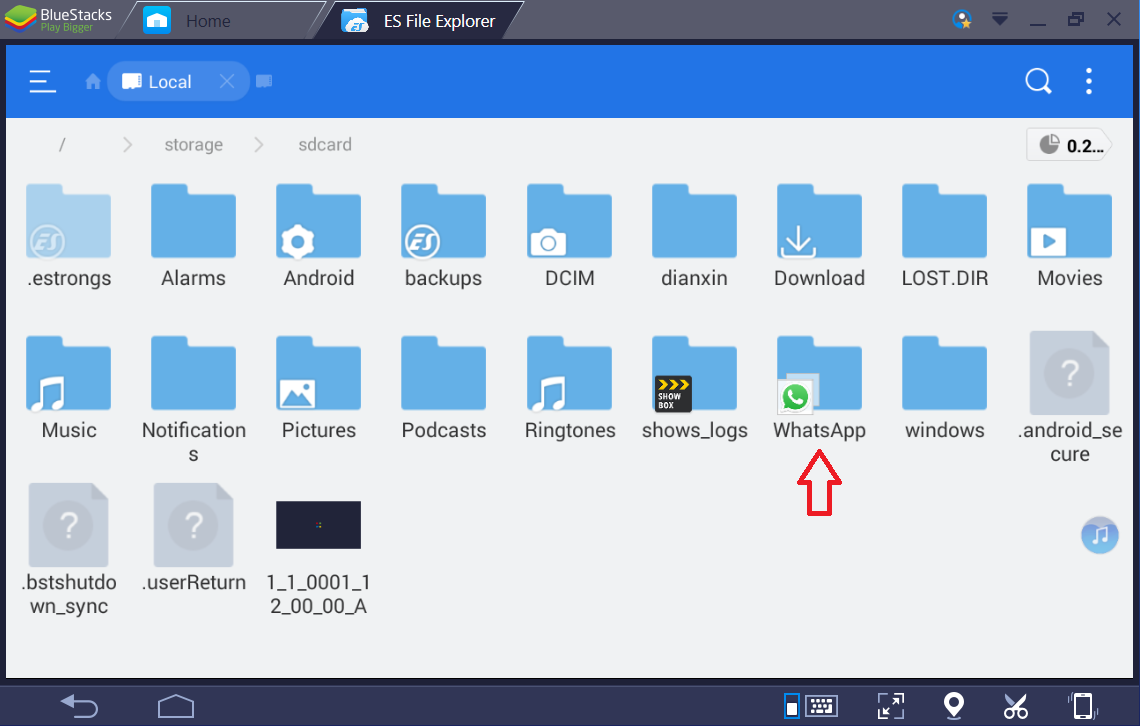
4) Click on the 'Media' folder.
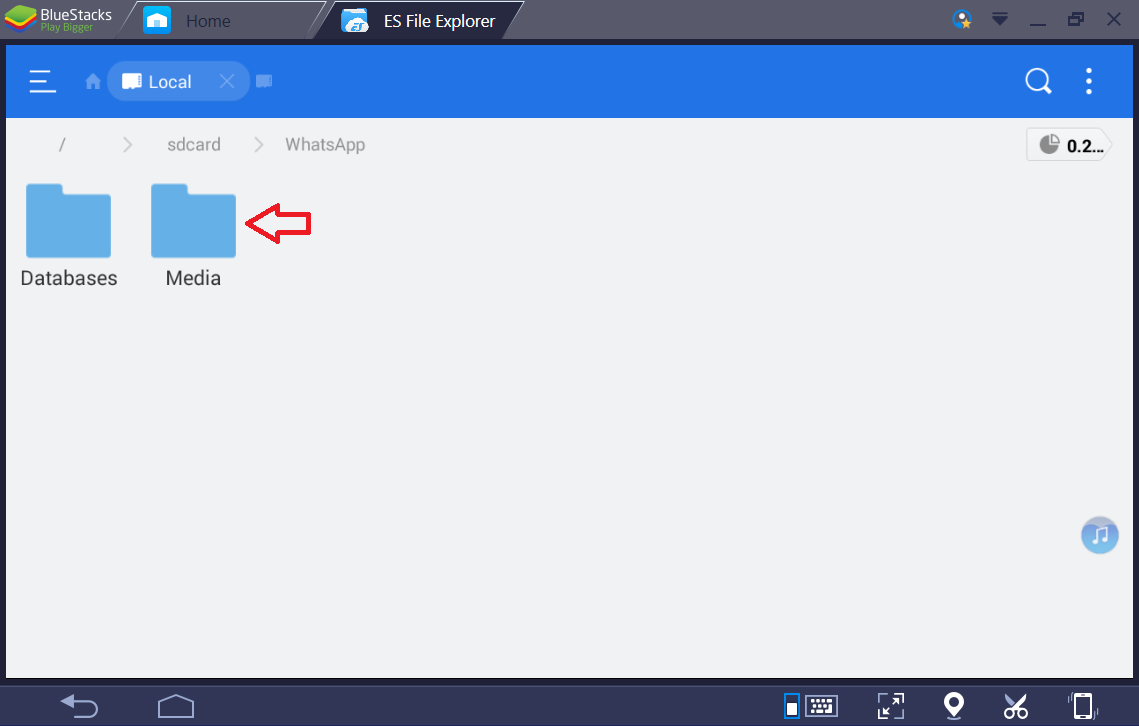
5) Click the folder from which you want to copy the files (Here we selected 'WhatApp Images' as an example)
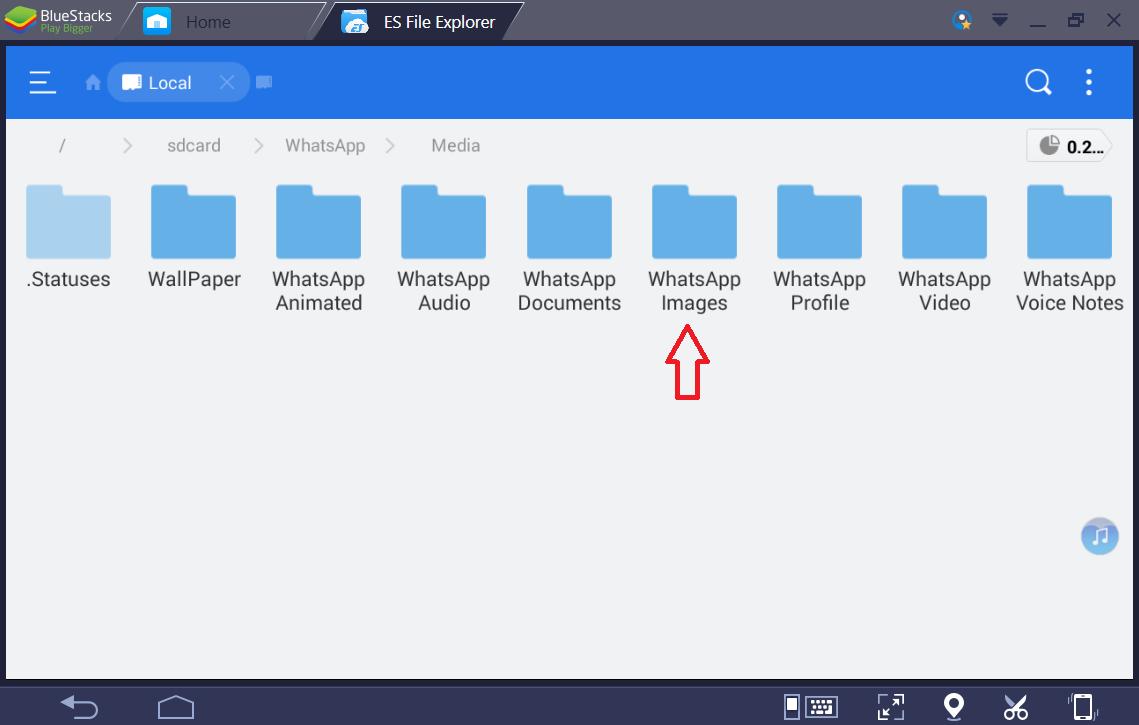
6)Long press on the files to be selected and then click on more at the bottom right corner as shown below. Choose option 'Copy to'
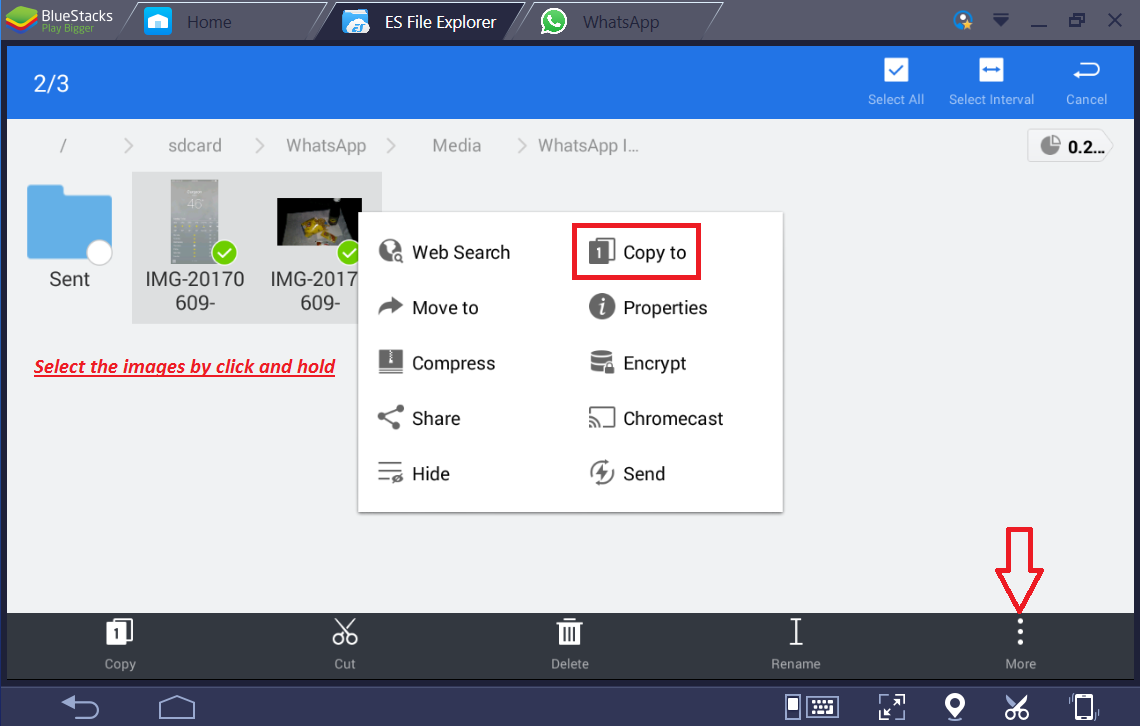
7) Select the 'Windows' -> 'BstSharedFolder' to copy your files, and click on 'OK' to confirm
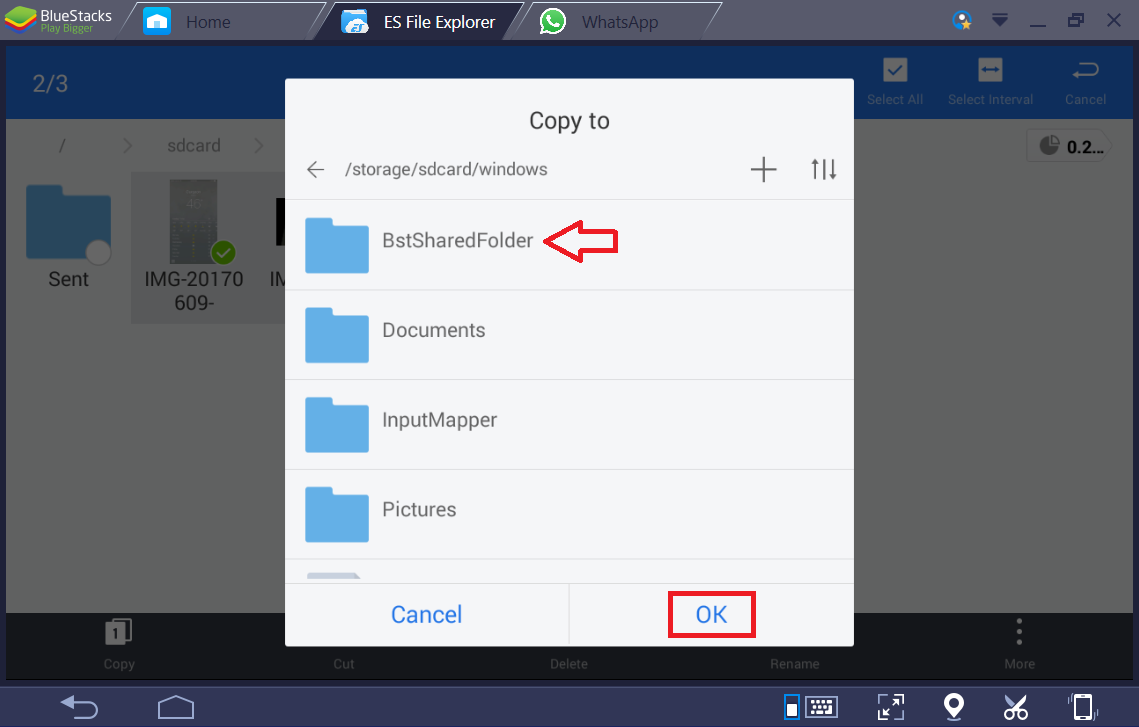
8) 'BstSharedFolder' on Bluestacks 3 is mapped to windows, and can be accessed at the following location on your computer
LOCATION: C:\Programdata\BlueStacks\Engine\UserData\SharedFolder
(This location depends on the installation path you selected at the time of BlueStacks 3 installation)
9) On your PC, open the above location to access the files.
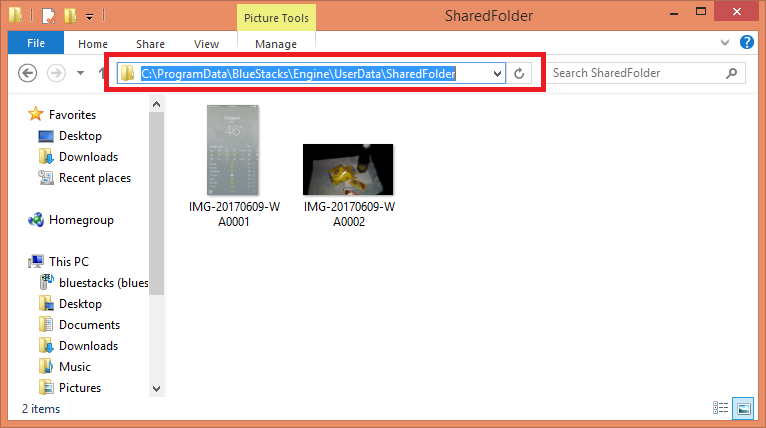
1.Through 'MY APPS' Tab Launch the ES File Explorer.
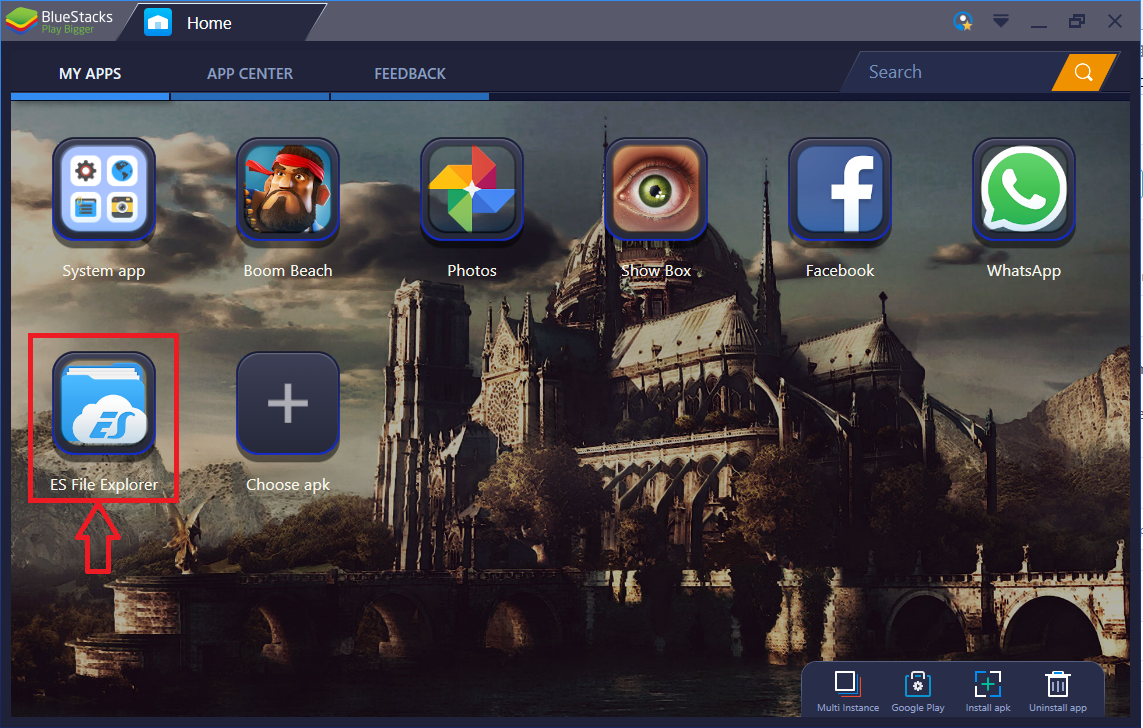
2. Open by clicking on 'Internal Storage'.
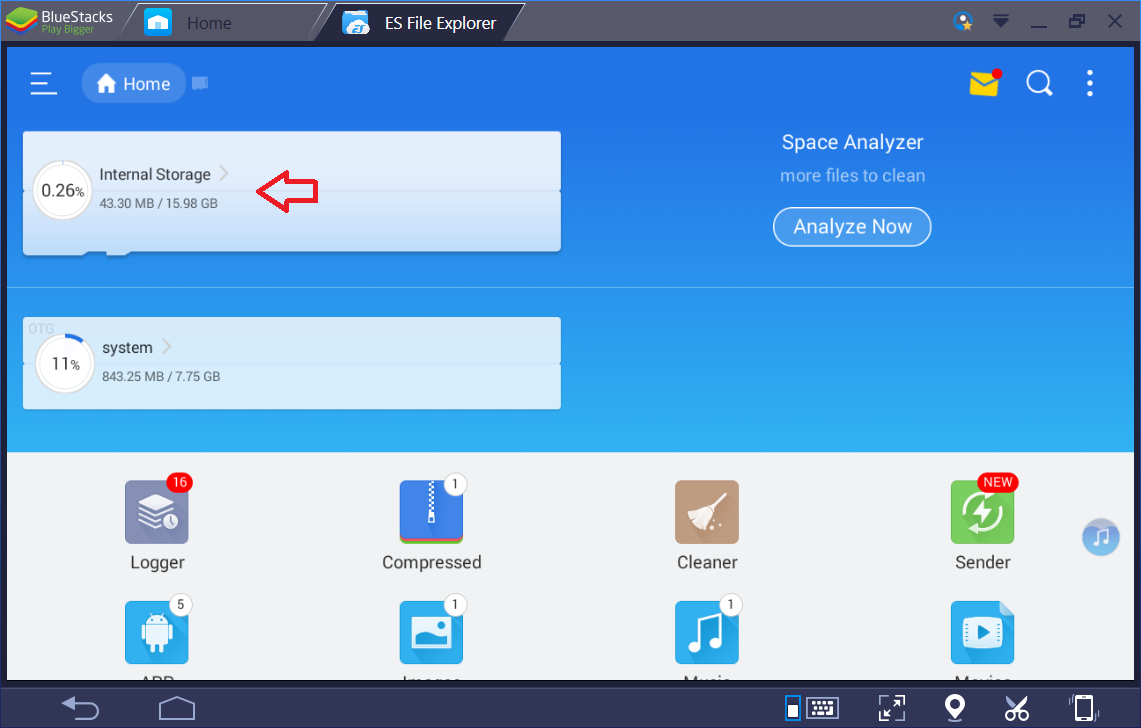
3. Click on the 'WhatsApp' folder.
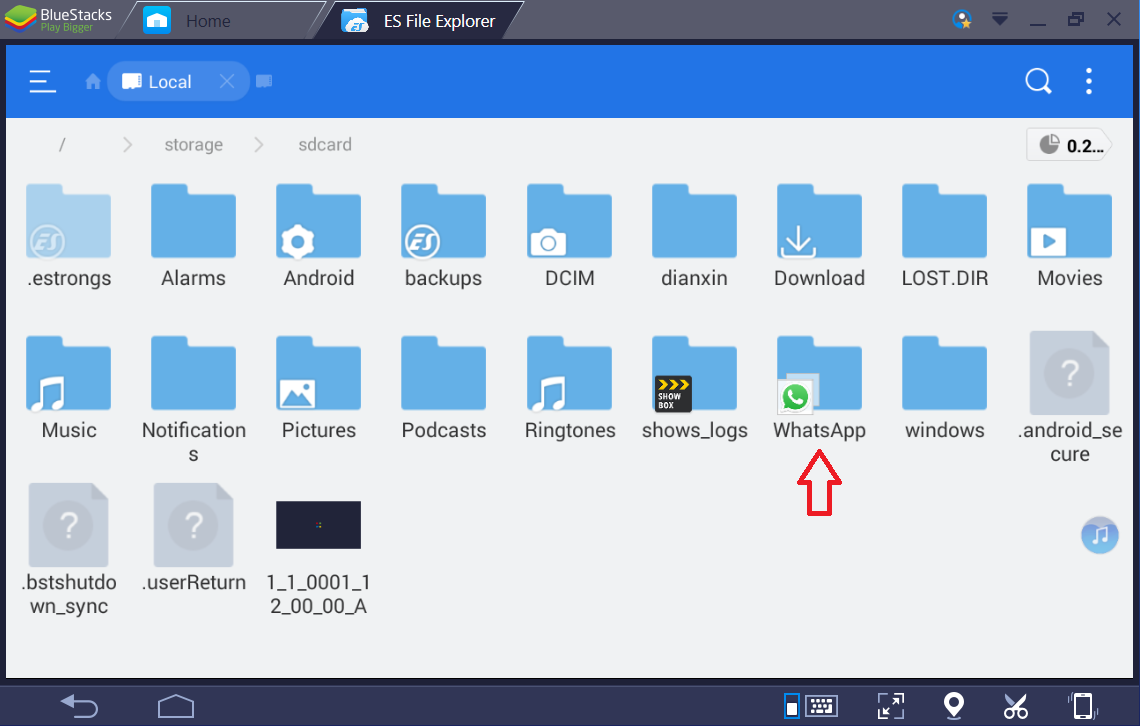
4) Click on the 'Media' folder.
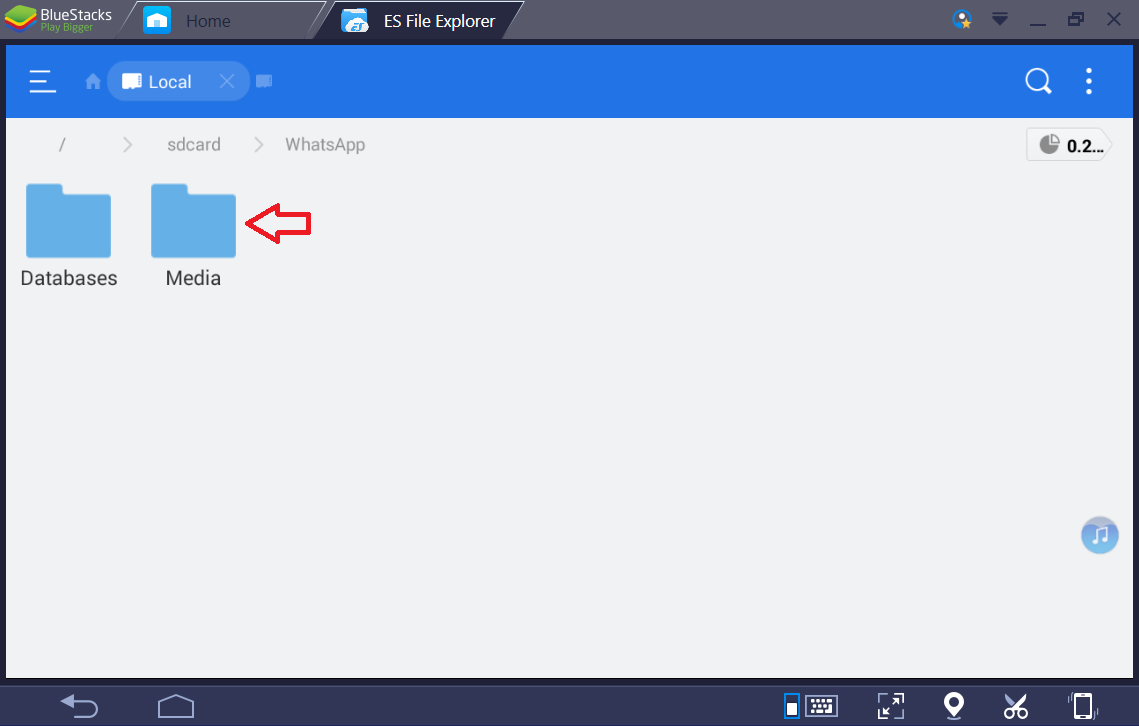
5) Click the folder from which you want to copy the files (Here we selected 'WhatApp Images' as an example)
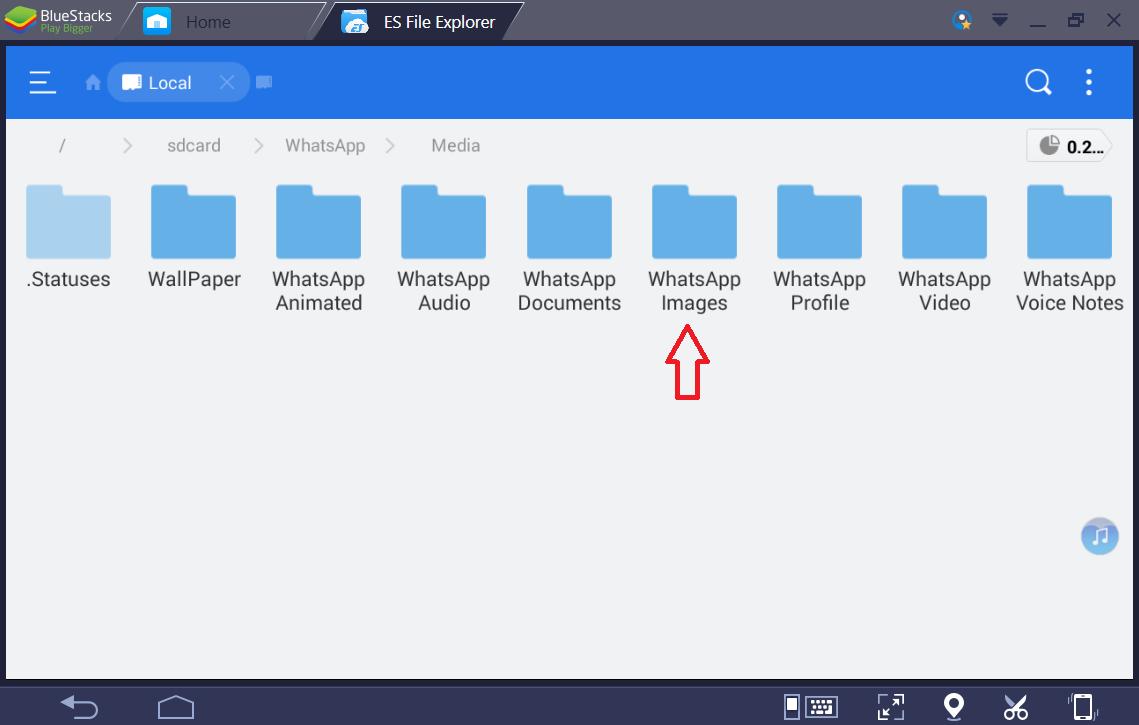
6)Long press on the files to be selected and then click on more at the bottom right corner as shown below. Choose option 'Copy to'
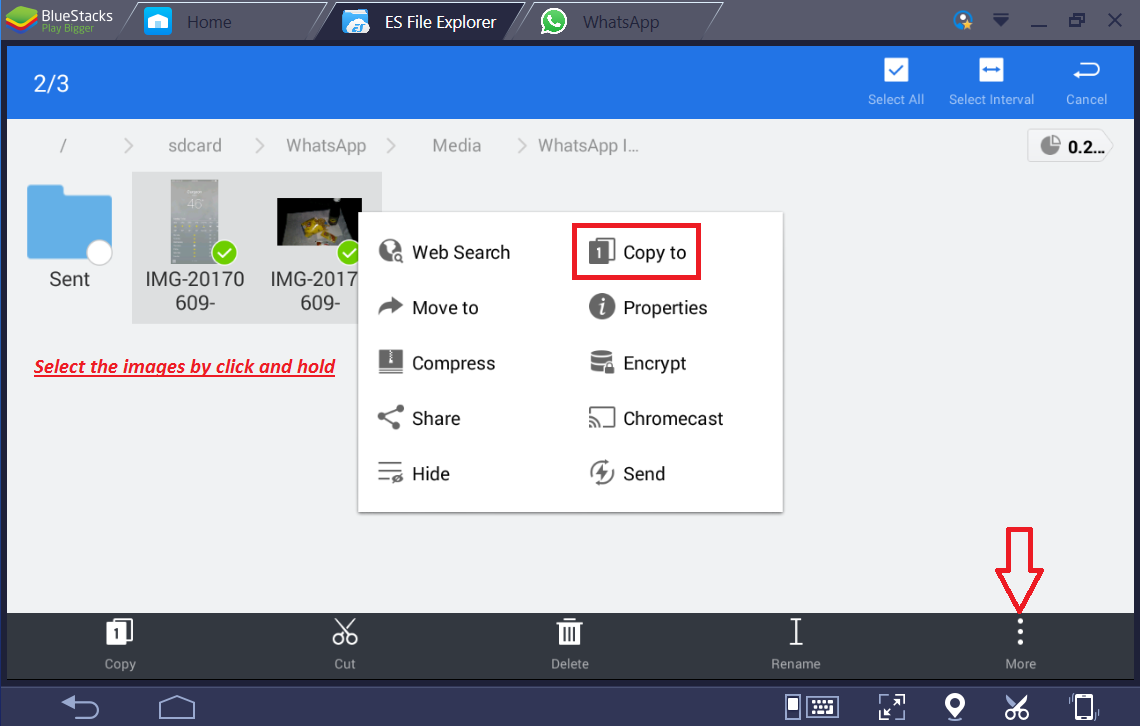
7) Select the 'Windows' -> 'BstSharedFolder' to copy your files, and click on 'OK' to confirm
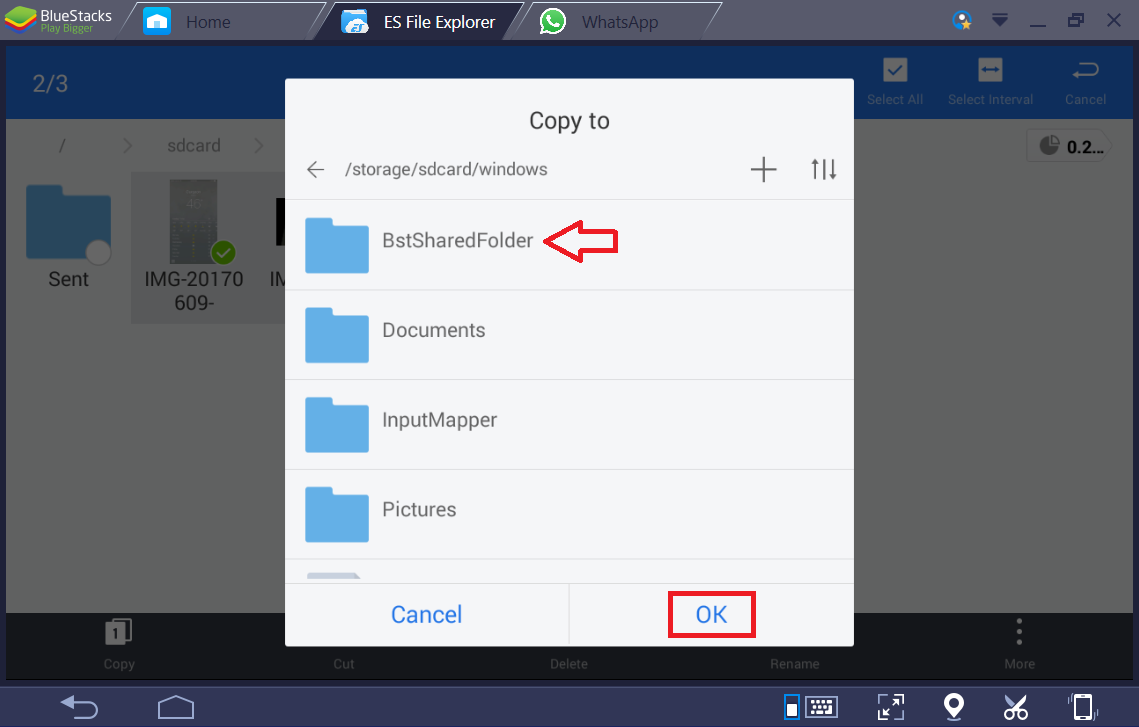
8) 'BstSharedFolder' on Bluestacks 3 is mapped to windows, and can be accessed at the following location on your computer
LOCATION: C:\Programdata\BlueStacks\Engine\UserData\SharedFolder
(This location depends on the installation path you selected at the time of BlueStacks 3 installation)
9) On your PC, open the above location to access the files.
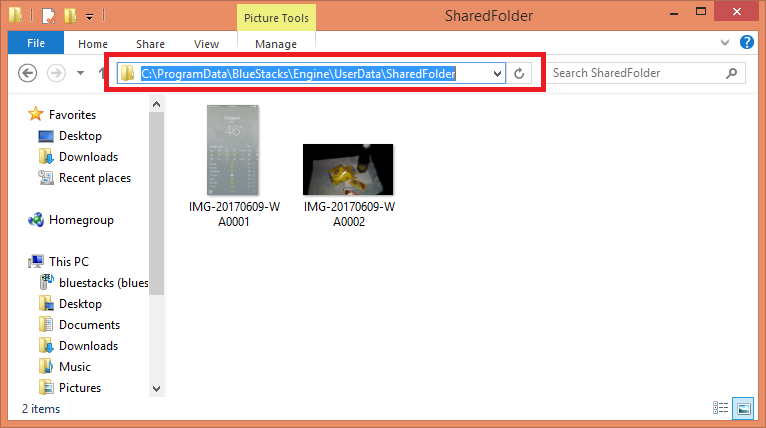
4 comments:
Mình đã tìm thấy các thông tin cần thiết ở đây, cảm ơn bạn. Mình cũng muốn giới thiệu về một Công ty dịch thuật uy tín - Công ty dịch thuật miền trung - MIDtrans có trụ sở chính chính tại địa chỉ 02 Hoàng Diệu, TP Đồng Hới, tỉnh Quảng Bình có Giấy phép kinh doanh số 3101023866 cấp ngày 9/12/2016 là đơn vị chuyên cung cấp dịch vụ dịch thuật, phiên dịch dành các cá nhân. Hệ thống thương hiệu và các Công ty dịch thuật con trực thuộc: công ty dịch thuật hcm - dịch thuật sài gòn 247 , địa chỉ 47 Điện Biên Phủ, Phường Đakao, Quận 1 TP HCM, dịch thuật buôn mê thuột, đăk lăk : địa chỉ 100 , Lê lợi, TP Buôn Mê Thuột là nhà cung ứng dịch vụ dịch thuật uy tín hàng đầu tại Đăk Lăk; vietnam translate : dịch vụ dịch thuật cho người nước ngoài có nhu cầu, giao diện tiếng Anh dễ sử dụng; dịch thuật công chứng gò vấp : nhà cung ứng dịch vụ dịch vụ dịch thuật phiên dịch hàng đầu tại Quận Bình Thạnh, TP HCM; dịch thuật đà nẵng : Địa chỉ 54 Đinh Tiên Hoàng, Quận Hải Châu, TP Đà Nẵng chuyên cung cấp dịch vụ dịch thuật công chứng, dịch thuật chuyên ngành tại Đà Nẵng; dịch thuật hà nội midtrans : địa chỉ 101 Láng Hạ, Đống Đa, Hà Nội là nhà cung ứng dịch vụ biên dịch, phiên dịch chuyên nghiệp tại địa bàn Hà Nội. Chúng tôi chuyên cung cấp các dịch vụ biên dịch và phiên dịch, dịch thuật công chứng chất lượng cao hơn 50 ngôn ngữ khác nhau như tiếng Anh, Nhật, Hàn, Trung, Pháp, Đức, Nga, Tây Ban Nha, Bồ Đào Nha, Ý, Ba Lan, Phần Lan, Thái Lan, Hà Lan, Rumani, Lào, Campuchia, Philippin, Indonesia, La Tinh, Thụy Điển, Malaysia, Thổ Nhĩ Kỳ..vv... Dịch thuật MIDtrans tự hào với đội ngũ lãnh đạo với niềm đam mê, khát khao vươn tầm cao trong lĩnh vực dịch thuật, đội ngũ nhân sự cống hiến và luôn sẵn sàng cháy hết mình. Chúng tôi phục vụ từ sự tậm tâm và cố gắng từ trái tim những người dịch giả.Tự hào là công ty cung cấp dịch thuật chuyên ngành hàng đầu với các đối tác lớn tại Việt nam trong các chuyên ngành hẹp như: y dược (bao gồm bệnh lý), xây dựng (kiến trúc), hóa chất, thủy nhiệt điện, ngân hàng, tài chính, kế toán. Các dự án đã triển khai của Công ty dịch thuật chuyên nghiệp MIDtrans đều được Khách hàng đánh giá cao và đạt được sự tín nhiệm về chất lượng biên phiên dịch đặc biệt đối với dịch hồ sơ thầu , dịch thuật tài liệu tài chính ngân hàng, dịch thuật tài liệu y khoa đa ngữ chuyên sâu. Đó là kết quả của một hệ thống quản lý chất lượng dịch thuật chuyên nghiệp, những tâm huyết và kinh nghiệm biên phiên dịch nhiều năm của đội ngũ dịch giả của chúng tôi. Hotline: 0947688883. email: info@dichthuatmientrung.com.vn . Các bạn ghé thăm site ủng hộ nhé. Cám ơn nhiều
Là Đặc Sản Quảng Bình nổi tiếng được trồng trên những cát trắng của Xã Hải Ninh, Huyện Quảng Ninh, tỉnh Quảng , khoai deo Hải Ninh nổi tiếng khắp ba miền bởi hương vị thơm ngon hảo hạng mà hiếm có loại khoai deo nào sánh bằng. Nguồn gốc khoai nguyên liệu tạo nên hương vị của khoai deo. Có lẽ chính cái nắng, cái gió từ tự nhiên đã tạo nên hương vị đặc biệt: bùi bùi, vị ngọt lắng sâu trong làm mê mẩn thực khách. Khoai Deo Hải Ninh, Quảng Bình là món quà tinh tế gửi tặng bạn hiền, tri kỷ, gửi gắm biết bao tình cảm chân thành của mảnh đất và con người miền nắng và gió Quảng Bình. Là một người con của vùng đất Hải Ninh, Quảng Ninh, Quảng Bình, Chúng tôi mong muốn được góp một phần nhỏ bé của mình vào việc quảng bá đặc sản quê hương đến mọi miền tổ quốc. Chúng tôi chuyên cung cấp sản phẩm Khoai Deo Hải Ninh với chất lượng vượt trội, được thu mua tận nơi sản xuất. Đảm bảo không sử dụng các chất có khả năng gây nguy hiểm cho sức khỏe con người.Chúng tôi mong muốn được phục vụ quý khách hàng trên toàn quốc một các tốt nhất. Nếu quý khách có nhu cầu mua sản phẩm giá sỉ, vui lòng liên hệ với Hotline để đươc tư vấn
Thông tin liên hệ khoai deo quảng bình giá bao nhiêu: Tiểu Khu 5, thị trấn Quán Hàu, Quảng Ninh, Quảng Bình
Hotline: 0979.453.416 (Ms Trúc)
Fanpage: https://www.facebook.com/khoaideongonquangbinh
Thank you for sharing this valuable data.
This is such a excellent site and all the pages are very helpful to us.
News
News
Thank you for such ans informative and useful blogs,which is very much useful for me and for everyone.And i hope you will allow me to post my link on your site as it is a great platform.breaking news in hindi
Post a Comment