Hello friends, I am going to describe you secrets of Google, which is the most popular search engine in the world. You must be knowing this, but most people don't use it effectively. Google is a amazingly powerful tool. Searching correctly on Google can ease and enhance your Internet exploration.
This are the Google secrets you probably won't be knowing. I suggest you bookmark this article of Google search tips. You can refer this tips back later when you are desperate to find something but not getting the perfect stuff.

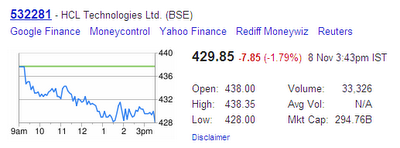
 Similarly you can try km in mile, inch in feet, acre in square feet, sec in ms, kilobyte in byte etc.
Similarly you can try km in mile, inch in feet, acre in square feet, sec in ms, kilobyte in byte etc.
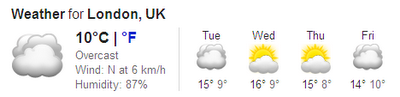 Hope you will enjoy searching the web after reading this article.
Hope you will enjoy searching the web after reading this article.
This are the Google secrets you probably won't be knowing. I suggest you bookmark this article of Google search tips. You can refer this tips back later when you are desperate to find something but not getting the perfect stuff.
Tips for Google Search
1. Use Google as Calculator
We often need to do calculations. Our friend Google can help us to perform various arithmetic calculations. So from now whenever you need to do a quick calculation, you can just type your expression in to Google search box.Example: (6*5)/2, sqrt(81) etc.
2. Know the Current Time
You can find the current time, not just in your city but also for any city in the world. To know time in your current city just type "time" and press enter. To know time in any other city or country use the following syntax.Syntax: time in city/country
Example: time in New York, time in India etc.
Google will show you time in the following format:3. Find Definition of any word
Whenever you want to find definition of a word or a phrase just use the "define" command.Example: define awesome
4. Find the Stock Price
To find the stock or share price just type "Share" or "Stock" followed by the company name.Example: Share HCL
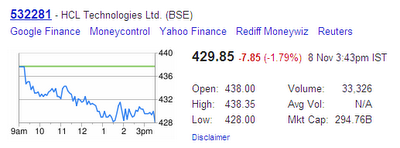
5. Find Explicit Phrase
Lets say you are looking for Quality Computer Content. Instead of just typing Quality Computer Content into the Google search box if you use the quotes operator, you will get better results having the exact phrase that you entered in the Google search box.Example: "Quality Computer Content"
6. Similar Words and Synonyms
If you want to include a word in your search and also want to include results that contain similar words or synonyms, you can use "~"(tilde) in front of that word.Example: Computer ~Geek
7. Searching within a Specific Website
You can search for a text in a specific website. The following example shows how to search only within our blog – jabroo.blogspot.com. This searches the term "Facebook" in all the pages of this blog.Example: site:jabroo.blogspot.com Facebook
8. Searching Specific Document Types
If you want to find a specific document like a power point presentation(ppt), doc or a mp3 file, you can use "filetype:" operator.Example: C Language filetype:pdf
9. This OR That
When you perform a search, by default Google will include all the terms specified in the search. If you are looking for any one of the two or more terms to match, then you can use the OR operator.Example: C Language examples OR programs
Note: The OR has to be capitalized10. Searching for a Range
Searching for a range is useful especially if you are searching for years , prices(as shown below) etc. You need to enter two dots(periods) between the lower and upper boundary of your range.Example: Nokia Mobile $100..$400
11. Exclude Words in the Search
If you want Google to exclude a word while searching the web, then use – (minus) before the search as shown below. This example searches for the pages which has the word "ebooks", and without the word "buy".Example: ebooks -buy
12. Unit Conversion using Google
You can convert one unit into another using Google. It can be useful if you want to convert units like Kilogram into gram or pound, Centimeter into Meter etc.Example: kg to pound

13. Money Conversion
Like units, you can also convert currency of one country into currency of other country.Example: USD in INR, USD in EURO etc.
14. Know Weather of a Place
You can know weather of a particular city using Google search. Use the "weather" operator followed by the city name.Example: weather london
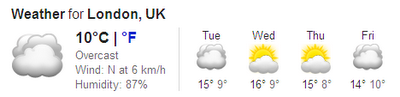
No comments:
Post a Comment