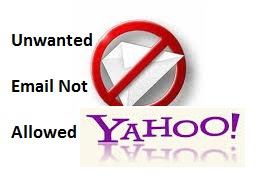 You can block an email address (or domain), if you don't want to get emails from them in Yahoo! Mail.
You can block an email address (or domain), if you don't want to get emails from them in Yahoo! Mail.
You need to use a desktop or laptop: These changes can't be made from a mobile device.
To block email addresses and domains:
- Go to Yahoo! Mail.
- Make a note of the email address or domain that you want to block.
- See the "Tips for blocking Spam" section below, to learn to identify the sender without opening the email.
- Move your cursor over the gear icon (
) and select Mail Options.
- The Mail Options tab opens.
- Select Blocked Addresses at the left, under "Advanced Options."
- In the Add an address box, enter the email address or domain that you want to block.
- Select the plus (+) button at the right.
- The email address will be added to the Blocked addresses box below.
Tips for blocking Spam
- To identify the sender without opening the message: Go to the mail folder where the email is located.
- Move your cursor over the sender's name.
- The email address displays as a tool tip.
A. The sender's name
B. The email address displaying as a tool tip
- Move your cursor over the sender's name.
- Why block a domain? Some spammers use different email addresses with the same domain, so it's better to block the entire domain.
- Here's an example of different email addresses with the same domain:
- walmir.a.b@uol.com.br
- jkdet.c.b@uol.com.br - In this example, you would block the domain: uol.com.br
- Here's an example of different email addresses with the same domain:
- Spammers are crafty: Unfortunately, their email addresses are unpredictable, so you may still get spam from them, even though you've blocked them.
No comments:
Post a Comment