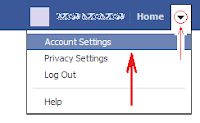 Want to create a page on Facebook? This brief guide will show you how to do it.
Want to create a page on Facebook? This brief guide will show you how to do it.1. Once you have logged in to Facebook, click on the small triangle at the top right hand corner of the page and then select the option that says “Account Settings.”
2. Once you have done that, scroll down to the very bottom of the page. There, among the footer links, you will see one that says “Create a Page.” Click on it.
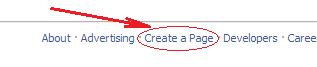
3. Once you have clicked on that link, you will be directed to a form. Here, you will see six categories, but basically you will have two options.
- If you want to create a page to support a cause or just for fun, click on the box that says "Cause or Community."
- If you are a representative of a real business, organization, or public figure, and you want to create a page for any of them, choose the corresponding option among any of the other boxes.
Each type of page has its data requirements, and Facebook's interface will guide you through them. Since it's the most common type of page, in this guide we will see the steps to create a Cause or Community page.
4. Once you have clicked on the Cause or Community box, enter the name that you want your page to have, click on the checkbox that states that you agree to Facebook Pages Terms, and then click on Get Started. Then enter the captcha text that Facebook will show you and click on Submit.
5. At this point the page will be already created, and you will be able to set all its properties. You will be the administrator, but not yet a fan. If you want to become the first fan of your own page, click on the large button that says “Like,” at the top of your new page.
4. Once you have clicked on the Cause or Community box, enter the name that you want your page to have, click on the checkbox that states that you agree to Facebook Pages Terms, and then click on Get Started. Then enter the captcha text that Facebook will show you and click on Submit.
5. At this point the page will be already created, and you will be able to set all its properties. You will be the administrator, but not yet a fan. If you want to become the first fan of your own page, click on the large button that says “Like,” at the top of your new page.
For more information, leave comments........
No comments:
Post a Comment